top of page

Step 1.
Go to Chrome Menu on the Tool bar and Select More tools. Menu → More tools → Extensions. This would open the Chrome Settings Tab.
Google Translate works in our website
Steps on how to download and install Google Translator Add-on in Chrome. (Google Translator works on Chrome)
This will help you to understand the contents on our website better. All inquires have to be done in English otherwise in Spanish or Portuguese.


Step 2.
In the Extensions Tab, you could see the list of extensions that are downloaded and installed in your chrome browser. Click on "Get More Extensions" link.

Step 3.
Search for Google Translate inside the web store search.

Step 4.
The search results would show you the available Google Translate add-on below Extensions. Click on "ADD TO CHROME" button near the extension.
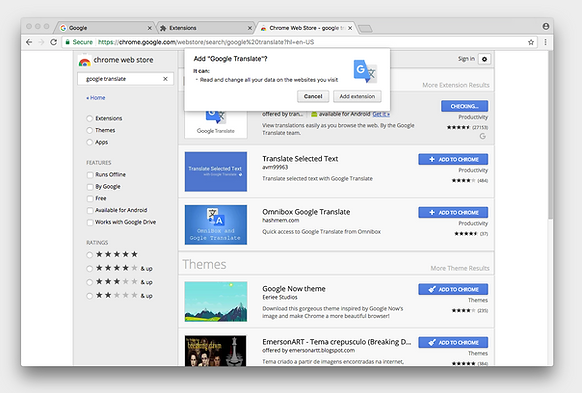
Step 5.
Click on "Add Extension" in the pop-up window that appears to install the add-on.

Step 6.
Google Translate has been added to your Chrome. Use this extension by clicking on this icon.

Step 7.
Language results would show you with the available Google Translate below various languages. Click on "Translated to" button near url bar.
bottom of page

